Android UI之自定义——类似iOS的Tabbar,androidtabbar,现在的APP,大多数都会
Android UI之自定义——类似iOS的Tabbar,androidtabbar,现在的APP,大多数都会
Android UI之自定义——类似iOS的Tabbar
Tabbar最早出现在iOS,iOS中的TabBarController实现了这个功能,开发起来相当简单。现在的APP,大多数都会使用Tabbar来作为应用的功能导航,界面简单清晰。那么Android常见的实现是通过RadioGroup来实现,今天将带来自定义实现,补充RadioGroup实现的不足。
先看看常见的软件中的使用:
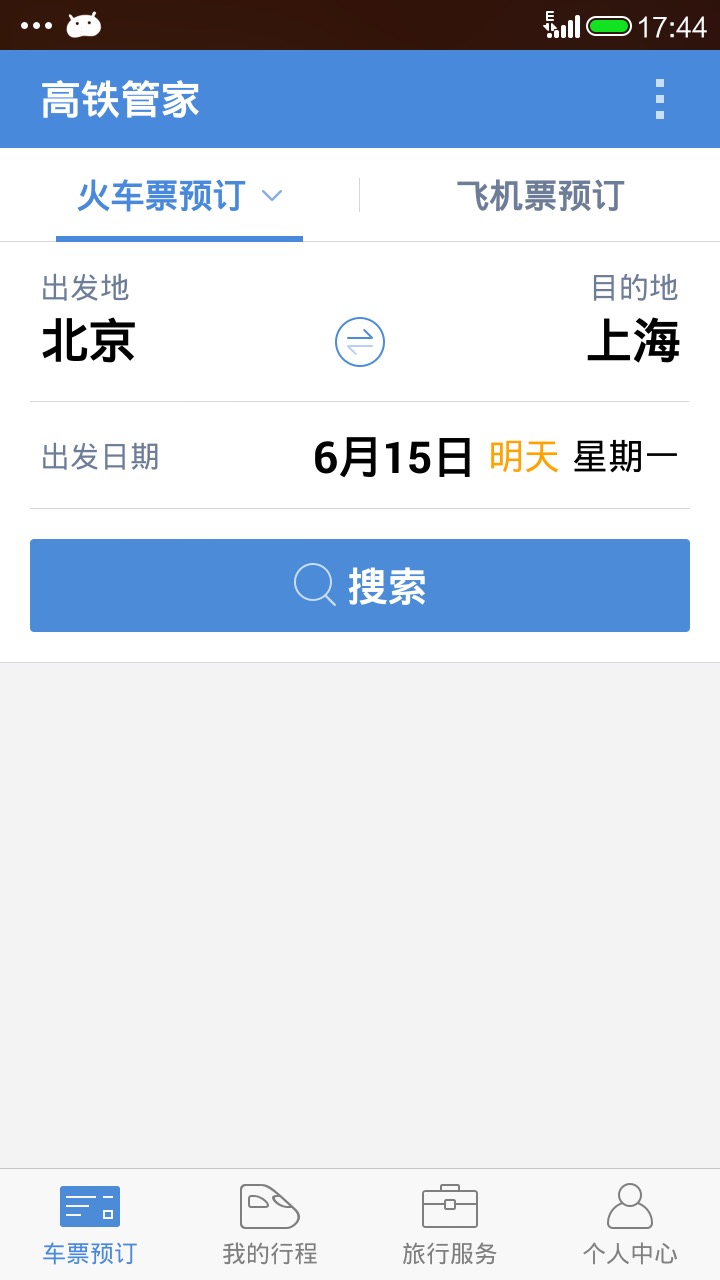
这个是高铁管家APP,大家应该非常熟悉。这个APP的首页底部就是一个类似iOS的Tabbar。这里就不多举例子了,接下来直接进入正题。
RadioGroup实现Tabbar
1、为什么用RadioGroup实现呢
熟悉RadioGroup的都知道,一个RadioGroup中只能选中一个RadioButton。而Tabbar刚好就是这么一个效果,所以用RadioGroup再好不过了。
2、实现代码
<RadioGroup android:id="@+id/rgHomeMenu" android:layout_width="match_parent" android:layout_height="60dp" android:orientation="horizontal" > <RadioButton android:layout_width="0dp" android:layout_height="match_parent" android:layout_weight="1" android:button="@null" android:checked="true" android:drawableTop="@drawable/icon_project_selector" android:gravity="center" android:paddingBottom="5dp" android:paddingTop="8dp" android:text="@string/project" android:textColor="@color/menu_txt_selector" android:textSize="12sp" /> <RadioButton android:layout_width="0dp" android:layout_height="match_parent" android:layout_weight="1" android:button="@null" android:drawableTop="@drawable/icon_msg_selector" android:gravity="center" android:paddingBottom="5dp" android:paddingTop="8dp" android:text="@string/msg" android:textColor="@color/menu_txt_selector" android:textSize="12sp" /> <RadioButton android:layout_width="0dp" android:layout_height="match_parent" android:layout_weight="1" android:button="@null" android:drawableTop="@drawable/icon_mine_selector" android:gravity="center" android:paddingBottom="5dp" android:paddingTop="8dp" android:text="@string/mine" android:textColor="@color/menu_txt_selector" android:textSize="12sp" /> </RadioGroup>

- RadioGroup必须使用RadioButton作为子控件
- 由于Tabbar是上图片、下文字,所有需要将android:button设置空,去掉RadioButton的默认图。上图片设置android:drawableTop属性,文字设置android:text属性,其他属性按照实际需求调整即可。
- 实现起来很简单,代码页比较简洁。
3、优缺点
优点:代码简洁,容易实现
缺点:扩展性不足。因为每一个Item是RadioButton,所以只能使用这个空间的相关功能,如果需要扩展,就做不到了。
自定义Tabbar
1、需求:比如现在需要在消息上添加类似iOS的badgeview的消息提示。

2、实现代码
TabGroup
这个类需要实现类似RadioGroup的作用,代码借鉴RadioGroup实现。
package com.snicesoft.tabbar;
import android.annotation.SuppressLint;
import android.content.Context;
import android.util.AttributeSet;
import android.view.View;
import android.view.ViewGroup;
import android.widget.LinearLayout;
@SuppressLint("NewApi")
public class TabGroup extends LinearLayout {
public TabGroup(Context context, AttributeSet attrs, int defStyleAttr,
int defStyleRes) {
super(context, attrs, defStyleAttr, defStyleRes);
init();
}
public TabGroup(Context context, AttributeSet attrs, int defStyleAttr) {
super(context, attrs, defStyleAttr);
init();
}
public TabGroup(Context context, AttributeSet attrs) {
super(context, attrs);
init();
}
public TabGroup(Context context) {
super(context);
init();
}
private void init() {
setOrientation(HORIZONTAL);
}
int mCheckedId = -1;
OnTabGroupCheckedListener onTabGroupCheckedListener;
public void setOnTabGroupCheckedListener(
OnTabGroupCheckedListener onTabGroupCheckedListener) {
this.onTabGroupCheckedListener = onTabGroupCheckedListener;
}
@Override
public void addView(View child, int index, ViewGroup.LayoutParams params) {
if (child instanceof TabItem) {
final TabItem tab = (TabItem) child;
if (tab.isChecked()) {
check(tab.getId());
}
}
super.addView(child, index, params);
}
public void check(int checkId) {
if (mCheckedId == checkId) {
return;
}
setCheckedStateForView(mCheckedId, false);
setCheckedId(checkId);
mCheckedId = checkId;
if (onTabGroupCheckedListener != null)
onTabGroupCheckedListener.onChecked(checkId);
}
private void setCheckedId(int id) {
View checkedView = findViewById(id);
if (checkedView != null && checkedView instanceof TabItem) {
((TabItem) checkedView).setChecked(true);
}
}
private void setCheckedStateForView(int viewId, boolean checked) {
View checkedView = findViewById(viewId);
if (checkedView != null && checkedView instanceof TabItem) {
((TabItem) checkedView).setChecked(checked);
}
}
public interface OnTabGroupCheckedListener {
public void onChecked(int checkedId);
}
}TabItem
TabItem需要集成RadioButton的功能,也需要扩展性更强。所以选择集成RelativeLayout,需要有check的状态操作,那么需要实现Checkable。
package com.snicesoft.tabbar;
import java.util.ArrayList;
import java.util.HashMap;
import android.annotation.SuppressLint;
import android.content.Context;
import android.graphics.drawable.Drawable;
import android.graphics.drawable.StateListDrawable;
import android.util.AttributeSet;
import android.view.View;
import android.view.ViewGroup;
import android.widget.Checkable;
import android.widget.RelativeLayout;
@SuppressLint("NewApi")
public class TabItem extends RelativeLayout implements Checkable {
private ArrayList<Checkable> chechableList = new ArrayList<Checkable>();
private HashMap<View, StateListDrawable> stateListDrawableMap = new HashMap<View, StateListDrawable>();
private static final int[] CHECKED_STATE_SET = { android.R.attr.state_checked };
public TabItem(Context context, AttributeSet attrs, int defStyleAttr,
int defStyleRes) {
super(context, attrs, defStyleAttr, defStyleRes);
init();
}
public TabItem(Context context, AttributeSet attrs, int defStyleAttr) {
super(context, attrs, defStyleAttr);
init();
}
public TabItem(Context context, AttributeSet attrs) {
super(context, attrs);
init();
}
public TabItem(Context context) {
super(context);
init();
}
private void init() {
super.setOnClickListener(new OnClickListener() {
@Override
public void onClick(View v) {
onChecked();
if (OnClickListener != null)
OnClickListener.onClick(v);
}
});
}
@Override
public void addView(View child, int index,
android.view.ViewGroup.LayoutParams params) {
super.addView(child, index, params);
setStates(child);
}
private void setStates(View child) {
Drawable drawable = child.getBackground();
if (drawable != null && drawable instanceof StateListDrawable) {
stateListDrawableMap.put(child, (StateListDrawable) drawable);
}
child.setClickable(false);
if (child instanceof Checkable) {
chechableList.add((Checkable) child);
}
if (child instanceof ViewGroup) {
final ViewGroup group = (ViewGroup) child;
if (group.getChildCount() > 0) {
for (int i = 0; i < group.getChildCount(); i++) {
setStates(group.getChildAt(i));
}
}
}
}
OnClickListener OnClickListener;
@Override
public void setOnClickListener(OnClickListener l) {
OnClickListener = l;
}
boolean isChecked = false;
@Override
public void setChecked(boolean checked) {
if (isChecked == checked)
return;
for (Checkable ca : chechableList) {
ca.setChecked(checked);
}
if (checked) {
for (View v : stateListDrawableMap.keySet()) {
StateListDrawable drawable = stateListDrawableMap.get(v);
drawable.setState(CHECKED_STATE_SET);
v.setBackground(drawable.getCurrent());
}
} else {
for (View v : stateListDrawableMap.keySet()) {
v.setBackground(stateListDrawableMap.get(v));
}
}
isChecked = checked;
}
private void onChecked() {
if (getParent() instanceof TabGroup) {
final TabGroup group = (TabGroup) getParent();
group.check(getId());
}
}
@Override
public boolean isChecked() {
return isChecked;
}
@Override
public void setPressed(boolean pressed) {
super.setPressed(pressed);
if (!pressed) {
setChecked(true);
}
}
@Override
public void toggle() {
setChecked(!isChecked);
}
}RelativeLayout中的默认带有Pressed属性的组件,不如Button,会拦截onClick事件,所以TabItem中的所有组件都背设置不可点击。
为了让TabItem的兼容性达到RadioButton一样,所以在setChecked方法中将TabItem中包含的所有集成Checkable的View强制调用setChecked方法,能够达到同步效果(点击TabItem的时候,能够将check的状态传递到子控件中)
为了让TabItem中的组件能够使用selector,需要用到StateListDrawable来控制不同状态的背景显示。
3、优缺点
优点:使用方法和RadioGroup一致,扩展性强
缺点:layout代码比RadioGroup多,没有设置默认checked属性
总结
这种自定义控件,只是在原生控件的基础上改进,是比较初级的,只需要掌握改进原理,修改的方法很多种的。本人的修改只是一个简单的演示,希望大家有好的改进方法,不吝赐教。
本例子源码下载
用户评论